Efficient Shell Bash Writing
Fleeting- test if in a pipe
- use < /dev/tty for ALL interactive inputs
- beware pipes that will make the command pass
- beware of command substitutions that won’t make the program stop ’echo “$(false)”’
- Kill child jobs on script exit : A Weird Imagination
- values unpacking
- strings
- understanding file descriptor duplication
- use subshell with traps
- bash redirect output to the same file as taken as input by piping into a sponge
- bash manipulate substrings
- craft a custom bash completion out of another one, like an alias
- bkt to cache commands
- manipulate arrays in bash
- bash split string on delimiter, assign segments to array (like PATH and semicolon)
- slice an Array in Bash
- create arrays
- add values to array
- dereference array, without messing up with spaces
- append/concatenate arrays in bash, without messing up with spaces
- size of an array
- building args before calling a function
- Defensive programming with bash
- Notes linking here
- Permalink
efficient bash writing
test if in a pipe
test -t 1
use < /dev/tty for ALL interactive inputs
The following command comes naturally when processing several pieces of information and asking for user input in the process.
mycommand | while read line; do echo -n "$line" ; read -p "Is that line relevant to you" ; done
But, the inner read while also read the output of mycommand.
This can be even trickier when the code is split.
ask_for_user_input () {
read -p "Is that line relevant to you"
}
mycommand | while read line; do echo -n "$line" ; ask_for_user_input ; done
Instead, tell explicitly to your command that it should read from the user input.
ask_for_user_input () {
read -p "Is that line relevant to you" < /dev/tty
}
mycommand | while read line; do echo -n "$line" ; ask_for_user_input ; done
beware pipes that will make the command pass
false > /tmp/log.txt
exits with code 1
While
false | tee /tmp/logs.txt
Passes
Either explicitly ask bash to fail in that case
set -o pipefail
false | tee /tmp/logs.txt
Or deal with the PIPESTATUS
false | tee /tmp/logs.txt
exit "${PIPESTATUS[0]}"
beware of command substitutions that won’t make the program stop ’echo “$(false)”'
Whenever you use the pattern $() in a string, even with set -e and shopt -s inherit_errexit, bash will not stop.
set -e
shopt -s inherit_errexit
echo "Using a command that fails $(false)"
echo "This should not be printed"
Using a command that fails
This should not be printed
Instead, put those in temporary variables. This command fails like we want to.
set -e
shopt -s inherit_errexit
tempresult_="Using a command that fails $(false)"
echo "${tempresult_}"
echo "This should not be printed"
or
set -e
shopt -s inherit_errexit
tempresult_="$(false)"
echo "Using a command that fails ${tempresult_}"
echo "This should not be printed"
Kill child jobs on script exit : A Weird Imagination
- External reference: https://aweirdimagination.net/2020/06/28/kill-child-jobs-on-script-exit/
Kill child jobs on script exit : A Weird Imagination
At the start of the script, add cleanup() {
pkill -P $$}
for sig in INT QUIT HUP TERM; do trap " cleanup trap - $sig EXIT kill -s $sig “’"$$”’ “$sig” done trap cleanup EXIT
— https://aweirdimagination.net/2020/06/28/kill-child-jobs-on-script-exit/
example code to run a cleanup function on exit, even if exiting due to being killed by a signal that would normally halt the script immediately (obviously except for SIGKILL): for sig in INT QUIT HUP TERM ALRM USR1; do trap " cleanup trap - $sig EXIT kill -s $sig “’"$$”’ “$sig” done trap cleanup EXIT
— https://aweirdimagination.net/2020/06/28/kill-child-jobs-on-script-exit/
kills all immediate child processes of the script by killing all processes whose parent is the script: pkill -P $$
— https://aweirdimagination.net/2020/06/28/kill-child-jobs-on-script-exit/
Another option is killing all descendants using rkill: rkill $$
— https://aweirdimagination.net/2020/06/28/kill-child-jobs-on-script-exit/
another possible interpretation of killing all child jobs: it’s possible that what we want is to kill all jobs which have not been disowned. Unfortunately, this quickly runs into differences between shells.
— https://aweirdimagination.net/2020/06/28/kill-child-jobs-on-script-exit/
Another alternative that almost works is kill $(jobs -p)
It works in bash, but dash has a bug that requires the workaround of writing the output of jobs -p to a file and reading that file back. Then it works in every shell I tested except zsh where the jobs builtin does not have a -p option
— https://aweirdimagination.net/2020/06/28/kill-child-jobs-on-script-exit/
values unpacking
read var1 var2 var3 < <(echo "a b c")
echo "${var1}, ${var2}, ${var3}"
a, b, c
strings
get a substring
a="some string"
echo "${a:0:3}"
echo "${a:3:6}"
som
e stri
understanding file descriptor duplication
File descriptors and files
Programs don’t see files, they only see integers referring to files (remember a file may be a lot of things in linux). When a program opens a file for reading for instance, linux adds an entry into a file descriptor table that, well… describes the file. The program is then given the index in the table pointing to the file.
When a program is launched, three files descriptors are opened by default:
- the entry number 0 is generally called stdin and points to a read only file associated to the keyboard, bash refers to this file using &0
- the entry number 1 is generally called stdout and points to a write only file association to the current terminal, bash refers to this file using &1
- the entry number 2 is generally called stderr and points to a write only file association to the current terminal, bash refers to this file using &2
Stdout and stderr are not associated to the same file, but both file are by default associated to the current terminal. I will call them tty1 and tty2 but it is probably a misuse of the words tty. I don’t know how it works.
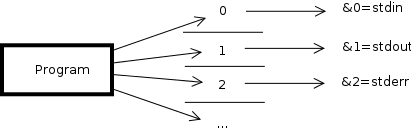
If I open a file, the file descriptor 3 will be used to communicate with this file and bash will allow to refer it as &3.
Interpretation of the bash commands
The commands file descriptor manipulation are executed from left to right. (note: > file is equivalent to 1> file)
command > file 2>&1
This means:
- redirect the content going to file descriptor 1 to the file. The old file is no more pointed to by file descriptor 1
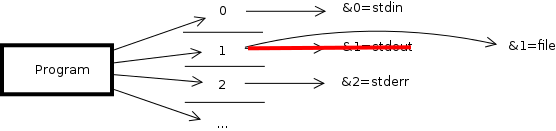
- then, redirect the content going to the file descriptor 2 to the file pointed by the file descriptor 1
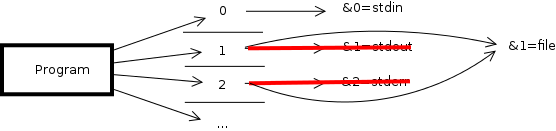
Then this commands concatenates the stdout and the stderr contents and put them into file.
command 2>&1 > file
This means:
- redirect the content going to the file descriptor 2 to the file pointed by the file descriptor 1
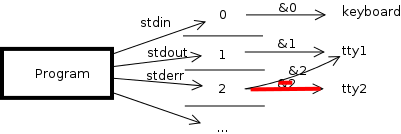
- then, redirect the content going to file descriptor 1 to the file. The old file is no more pointed to by file descriptor 1
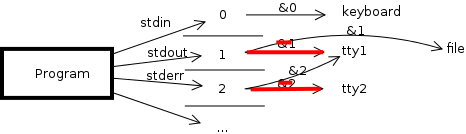
Therefore, this command writes the stderr on the file initially associated to stdout and writes stdout in the file.
Diagram
The source of the diagrams is here:
use subshell with traps
As a quick rule of thumb, try to always have the trap instruction be the first stuff after the start of the shell or a subshell.
In case you need some temporary stuff to be cleaned at the end of a function, a trap is quite useful. Remember though that some other part of the code might have put a trap to.
This is an example of a function that does not use a subshell.
f () {
TMP="$(mktemp -d)"
trap "echo cleaning ${TMP} ; rm -rf '${TMP}'" 0
echo "Doing something with temporary directory ${TMP}"
}
In the program, you might also put a trap.
trap "echo cleaning some main things" 0
f
Doing something with temporary directory /home/sam/tmp/tmp.dX4LQJFtDL
cleaning /home/sam/tmp/tmp.dX4LQJFtDL
Here, we can see that the main things were not cleaned.
Using a subshell in f. The difference is that we use ( instead of { in the
body of the function.
f () (
TMP="$(mktemp -d)"
trap "echo cleaning ${TMP} ; rm -rf '${TMP}'" 0
echo "Doing something with temporary directory ${TMP}"
)
Then, the main code results in
Doing something with temporary directory /home/sam/tmp/tmp.OJPDLaRTdH
cleaning /home/sam/tmp/tmp.OJPDLaRTdH
cleaning some main things
You can use subshell only for a piece of code in the function. For instance if you need the function to change a global state.
f () {
somevariable=1
(
TMP="$(mktemp -d)"
trap "echo cleaning ${TMP} ; rm -rf '${TMP}'" 0
echo "Doing something with temporary directory ${TMP}"
)
}
trap "echo cleaning some main things" 0
somevariable=0
echo "before being changed by f, somevariable=${somevariable}"
f
echo "after being changed by f, somevariable=${somevariable}"
before being changed by f, somevariable=0
Doing something with temporary directory /home/sam/tmp/tmp.0jpHirUWWk
cleaning /home/sam/tmp/tmp.0jpHirUWWk
after being changed by f, somevariable=1
cleaning some main things
Traps also work when nested.
(
trap "echo outer" 0
(
trap "echo inner" 0
)
)
inner
outer
Also, beware that exec will substitute the bash process with the run one, then the trap won’t be run.
trap "echo end" 0
echo ok
ok
end
trap "echo end" 0
exec bash -c "echo ok"
ok
bash redirect output to the same file as taken as input by piping into a sponge
bash redirect output to the same file as taken as input
Bash will start opening the output file, making it empty for reading.
TMP="$(mktemp -d)"
trap "rm -rf '${TMP}'" 0
cd "${TMP}"
echo something > f
echo something else >> f
cat f
something
something else
cat f | grep else > f
Then, showing again, the file is empty
While using sponge
cat f | grep else | sponge f
Now, the file contains only the else line, as expected.
something else
bash manipulate substrings
bash remove suffix/prefix
take substring
a=foo/bar/baz.txt
echo "${a:3}"
/bar/baz.txt
a=foo/bar/baz.txt
echo "${a::3}"
foo
a=foo/bar/baz.txt
echo "${a:3:7}"
/bar/ba
remove suffix (like an extension)
a=foo/bar/baz.txt
echo "${a%*.txt}"
foo/bar/baz
This also works with partial content
a=foo/bar/baz.txt
echo "${a%*/bar*}"
foo
remove prefix
a=foo/bar/baz.txt
echo "${a#foo/*}"
bar/baz.txt
This also works with partial content
a=foo/bar/baz.txt
echo "${a#*bar/*}"
baz.txt
keep prefix
a=foo/bar/baz
echo "${a%/*}"
foo/bar
a=foo/bar/baz
echo "${a%%/*}"
foo
keep suffix
a=foo/bar/baz
echo "${a#*/}"
bar/baz
a=foo/bar/baz
echo "${a##*/}"
baz
craft a custom bash completion out of another one, like an alias
craft a custom bash completion out of another one
Say I want to
#!/bin/bash
ME="$(basename "${BASH_SOURCE[0]}")"
source /usr/share/bash-completion/completions/apt
_sai () {
# take the words without the initial sai and substitute it with "sudo apt install"
COMP_WORDS=(sudo apt install "${COMP_WORDS[@]:1}")
# then, add 2 to cword because I added two words (actually removed 1 and
# added 3, but who cares?)
COMP_CWORD=$((COMP_CWORD + 2))
# then, update the line and the point,
COMP_LINE=${COMP_LINE/sai/sudo apt install}
COMP_POINT=$((COMP_POINT + 13)) # sudo apt install contains 13 characters more than sai
_apt
}
complete -F _sai "${ME}"
bkt to cache commands
caching bash commands
manipulate arrays in bash
bash split string on delimiter, assign segments to array (like PATH and semicolon)
-
External reference: https://stackoverflow.com/questions/15777996/bash-split-string-on-delimiter-assign-segments-to-array
IFS=: read -a arr <<< “$foo”
— https://stackoverflow.com/questions/15777996/bash-split-string-on-delimiter-assign-segments-to-array
slice an Array in Bash
-
External reference: https://www.tutorialkart.com/bash-shell-scripting/bash-array-slice/ bash
${arrayname[@]:start:end}
— https://www.tutorialkart.com/bash-shell-scripting/bash-array-slice/
create arrays
emptyarray=()
somearray=(value1 value2)
add values to array
somearray+=("value3 with space" value4)
dereference array, without messing up with spaces
for value in "${somearray[@]}"
do
echo ${value}
done
value1
value2
value3 with space
value4
See how the “value with space” is correctly dealt with?
append/concatenate arrays in bash, without messing up with spaces
someotherarray=("some other value" "some more")
somearray+=("${someotherarray[@]}")
for value in "${somearray[@]}"
do
echo ${value}
done
value1
value2
value3 with space
value4
some other value
some more
somenewarray=("${someotherarray[@]:1}" "${somearray[@]:0:3}")
for value in "${somenewarray[@]}"
do
echo ${value}
done
some more
value1
value2
value3 with space
size of an array
a=(a b c)
echo "${#a[@]}"
a=()
echo "${#a[@]}"
3
0
building args before calling a function
args=(-c "print('something')")
args+=(-s -v)
args+=(-b)
python3 "${args[@]}"
something
Defensive programming with bash
Defensive programming with bash
According to https://vaneyckt.io/posts/safer_bash_scripts_with_set_euxo_pipefail/, use src_sh[:exports code]{set -Eeuo pipefail}
- set -e
- The -e option will cause a bash script to exit immediately when a command fails.
- set -o pipefail
- Sets the exit code of a pipeline to that of the rightmost command to exit with a non-zero status, or to zero if all commands of the pipeline exit successfully.
- set -u
- This option causes the bash shell to treat unset variables as an error and exit immediately.
- set -E
- using -e without -E will cause an ERR trap to not fire in certain scenarios
— https://vaneyckt.io/posts/safer_bash_scripts_with_set_euxo_pipefail/
The author also recommends to use -x, but I think it is way too verbose to be
useful in the general use case.
According to https://dougrichardson.us/2018/08/03/fail-fast-bash-scripting.html, use
set -euo pipefail
shopt -s inherit_errexit
I like being explicit, and I like my code to fail fast, thus I suggest:
set -o errexit # -e
set -o errtrace # -E
set -o nounset # -u
set -o pipefail
shopt -s inherit_errexit
Fail Fast Bash Scripting
-
External reference: https://dougrichardson.us/2018/08/03/fail-fast-bash-scripting.html Fail Fast Bash Scripting
Summary Put this at the top of your fail-fast Bash scripts:
#!/bin/bash set -euo pipefail shopt -s inherit_errexit